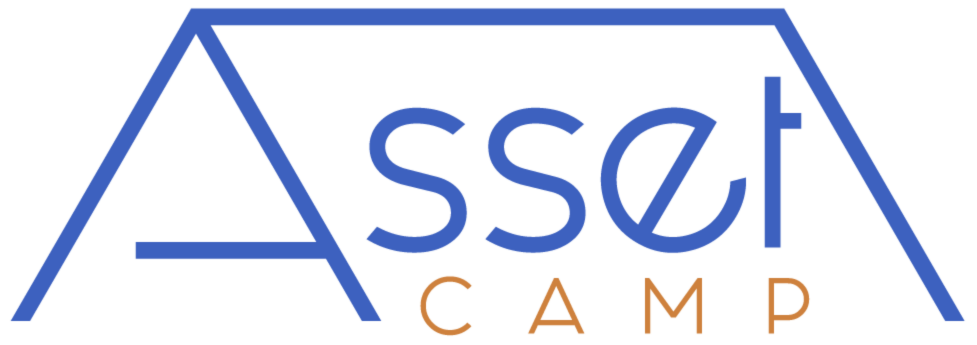Navigating the Tool #
The specific metric shown is listed on the top left of the table.
You can select and view a specific metric by selecting it in the dropdown menu in the “Specific metric” box at the top of the table.
The left column lists the index name.
The next three columns show the metric for the last trading day of the month for the last three months.
The next column is the long-term average for the metric.
The third to last column shows how far the most recent data point is from the long-term average, expressed in standard deviations. Positive for above-average, negative for below-average. Larger deviations (up or down) indicate rarer extremes.
The second to last column shows the starting year for the long-term average shown on the table.
The final column allows you to click the icon to see a chart of the metric for that specific index. To exit the chart and return to the table, click anywhere outside of the chart or click the close chart button.
Sorting the Indexes #
You can rank the indexes by any of the factors from highest to lowest or lowest to highest by clicking the arrow next to each column header. When the table is being sorted and ranked by one of the factors, the column header will be highlighted in a darker shade of grey.
Comparing Two or More Indexes #
You can select a shorter list of indexes to compare by checking the box next to the index name and clicking the Compare box in the top right-hand corner of the table.
You can return to the full index list by clicking the Back To Full List box.
You can deselect all of the indexes by twice clicking the box next to the Index header in the top left corner of the table.
Key Outcomes #
Asset Camp’s Stock Valuation and Earnings Summary Tables allow you to see more completely where there are risks and opportunities, including which areas of the market are the cheapest or most expensive relative to each other and to the specific index’s long-term average.